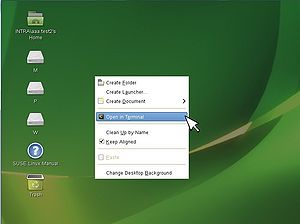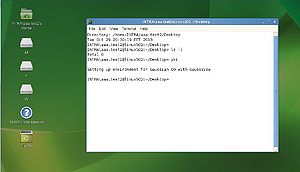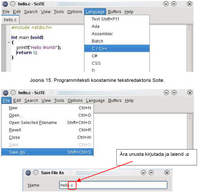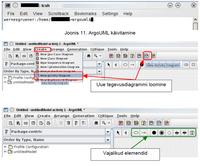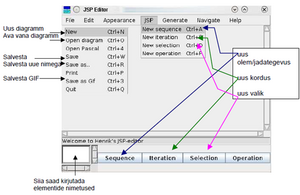Difference between revisions of "IAG0581 - Programming I"
(Created page with " == Links == * [https://ois.ttu.ee/portal/page?_pageid=35,428610&_dad=portal&_schema=PORTAL&p_msg=&p_public=1&p_what=1&p_lang=ET&p_open_node2=&p_id=100807&p_mode=1&p_pageid=O...") |
|||
| Line 28: | Line 28: | ||
When presented with the login screen, | When presented with the login screen, | ||
# Choose the domain '''INTRA''' | # Choose the domain '''INTRA''' | ||
| − | [[ | + | [[File:Loginselect.jpg|thumbnail|center|Logging in]] |
# Insert your Uni-ID username. If you do not have it, you can get one from ICT-410 or with ID-card/residence permit from the website https://pass.ttu.ee. | # Insert your Uni-ID username. If you do not have it, you can get one from ICT-410 or with ID-card/residence permit from the website https://pass.ttu.ee. | ||
# Insert password and press enter | # Insert password and press enter | ||
| Line 34: | Line 34: | ||
=== Starting work === | === Starting work === | ||
Most of the time you will be needing terminal. The quickest way to open it is to '''right click on desktop''' and choose '''Open in Terminal'''. | Most of the time you will be needing terminal. The quickest way to open it is to '''right click on desktop''' and choose '''Open in Terminal'''. | ||
| − | [[ | + | [[File:Openterm.jpg|thumbnail|center|Opening terminal]] |
| − | [[ | + | [[File:Termopen.jpg|thumbnail|center|Opening terminal]] |
First thing you should type in is the command | First thing you should type in is the command | ||
<source lang="bash" collapse="false">cad</source> | <source lang="bash" collapse="false">cad</source> | ||
| Line 46: | Line 46: | ||
ls -a #outputs all of the files in the current directory, including dot files. | ls -a #outputs all of the files in the current directory, including dot files. | ||
ls -la #outputs the contents of the current directory, combining the preferences from two last commands | ls -la #outputs the contents of the current directory, combining the preferences from two last commands | ||
| − | |||
cd new #changing directory to folder named ''new'' that resides in the current directory | cd new #changing directory to folder named ''new'' that resides in the current directory | ||
cd .. #changes directory to parent directory | cd .. #changes directory to parent directory | ||
Revision as of 16:36, 2 September 2015
Contents
Links
Materials
Vladimir Viies - http://www.tud.ttu.ee/im/Vladimir.Viies/materials/IAG0581,IAG0582,PROGRAMMEERIMINE/PR1/
Risto Heinsar - http://www.blue.pri.ee/ttu/programming-i/
Moodle materials
Self-registration from https://moodle.e-ope.ee/
Lab computers
Labs are taking place in ICT-502.
It is possible to connect remotely to ICT-502 linux computers through SSH. Remote SSH tutorial
ICT-502 computers have both Windows 7 and OpenSUSE 13.1 Linux operating system installed. For this course Linux will be used. If the computer is in Windwos, restart it and choose OpenSUSE 13.1 from the boot menu.
Logging in to Linux
When presented with the login screen,
- Choose the domain INTRA
- Insert your Uni-ID username. If you do not have it, you can get one from ICT-410 or with ID-card/residence permit from the website https://pass.ttu.ee.
- Insert password and press enter
Starting work
Most of the time you will be needing terminal. The quickest way to open it is to right click on desktop and choose Open in Terminal.
First thing you should type in is the command
cad
This will prepare the environment for work, so that the following commands for opening software will work later on.
Basic linux bash commands
ls #outputs the files in the current directory
ls -l #outputs the contents of the current directory as a list with additional information, like permissions and date modified.
ls -a #outputs all of the files in the current directory, including dot files.
ls -la #outputs the contents of the current directory, combining the preferences from two last commands
cd new #changing directory to folder named ''new'' that resides in the current directory
cd .. #changes directory to parent directory
cd ../new #changes directory to folder named ''new'' which resides in the parent directory
mkdir newfolder #creates new folder with name ''newfolder''
cp main.c main2.c #copies the file ''main.c'' to ''main2.c''
mv main.c main2.c #moves the file ''main.c'' to ''main2.c''
man <command> #displays information about the specified command
Avamaks programmi taustal on võimalik käskudele lõppu lisada ampersandi (&). Näiteks SciTE&.
Software
Compilation from terminal
For compiling code in terminal, there's a command gcc. For example when you have saved your source code into file hello.c, then to compile it, insert:
gcc -o hello hello.c
As
See tekitab binaarfaili hello, milles võime veenduda kasutades käsku ls. Järgnevalt on see võimalik tööle panna käsuga
./hello
Windowsi all käsitsi gcc-ga kompileerimiseks võib kasutada nt:
- MinGW - http://www.mingw.org/
- Cygwin - http://www.cygwin.com/
C/C++ Integreeritud programmeerimiskeskkonnad (IDE)
- Code::Blocks - http://www.codeblocks.org/ (Windows, Linux, Mac OS)
Klassi arvutites terminali käsk codeblocks
- Geany - http://www.geany.org/ (Windows, Linux)
- Orwell Dev-C++ - http://sourceforge.net/projects/orwelldevcpp/ (Windows)
Klassi arvutites terminali käsk geany
Süntaksi värvimisega tekstiredaktorid
- SciTE - http://www.scintilla.org/SciTE.html (Windows, Linux, Mac OS)
Klassi arvutites terminali käsk SciTE
- Notepad++ - http://notepad-plus-plus.org/ (Windows)
Diagrammide joonistamisvahendid
- ArgoUML - http://argouml.tigris.org/ (Windows, Linux)
Klassi arvutites terminali käsk argouml
- Astah Community - http://astah.net/download#community (Windows, Linux, Mac OS)
Klassi arvutites terminali käsk astah-com
- yEd - http://www.yworks.com/en/products_yed_about.html. (Windows, Linux, Mac OS)
Klassi arvutites terminali käsk yEd
- Jackson System Programming (JSP) Editor - http://www.his.se/english/university/contact/staff/henrik-engstrom/jsp-editor/ (Windows, Linux, Mac OS)
Klassi arvutites terminali käsk jsp