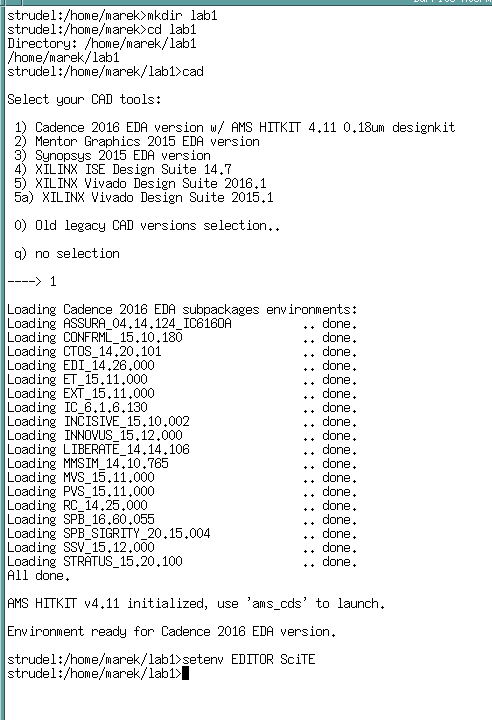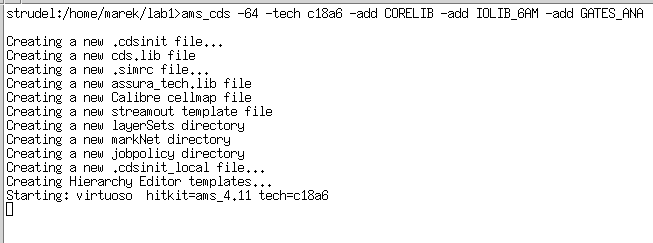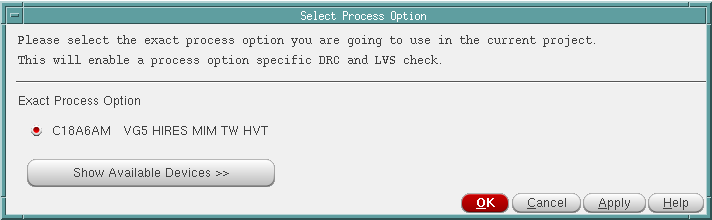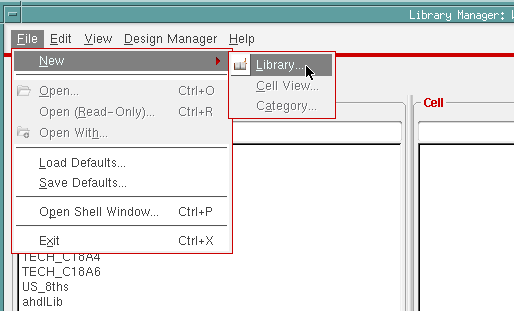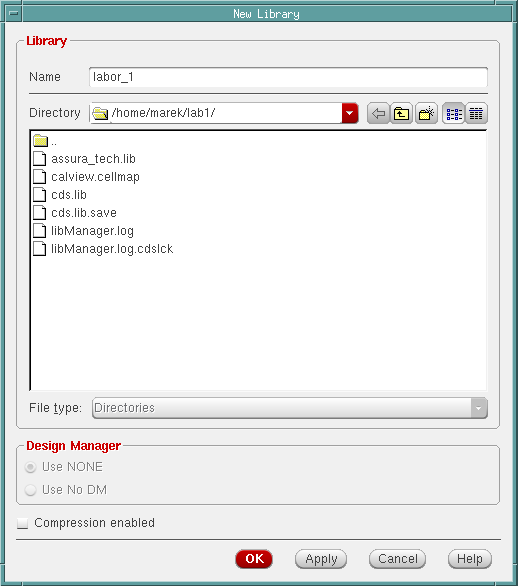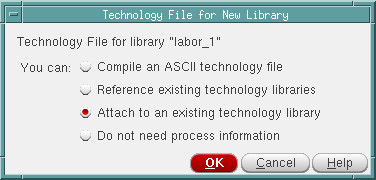CDS LAB1/en
From ATI public wiki
The objective of the tutorial is to design a digital circuit and simulate it using Cadence
Setting up the work environment
All the actions in this and the followin paragprah will be happening in terminal
- create a new directory lab1
- move to the new directory
- insert 'cad' and from the menu choose '1' (initializes environmental variables for Cadence)
- insert setenv EDITOR SciTE for making SciTE as the default text editor
Starting Cadence
- According to Cadence 2016 EDA ver.
- If it is the first time launching Cadence, then using terminal:
-
ams_cds -64 -tech c18a6 -add CORELIB -add IOLIB_6AM -add GATES_ANA
- here we choose AMS 0.18μm with 6 metal layers as the technology and add three gate libraries
- For the subsequent launches of Cadence use the command:
-
ams_cds
- The actions from this point on will be executed using the Graphical User Interface of Cadence
- Cadence main window will be also opening, which is located by default near the left bottom corner.
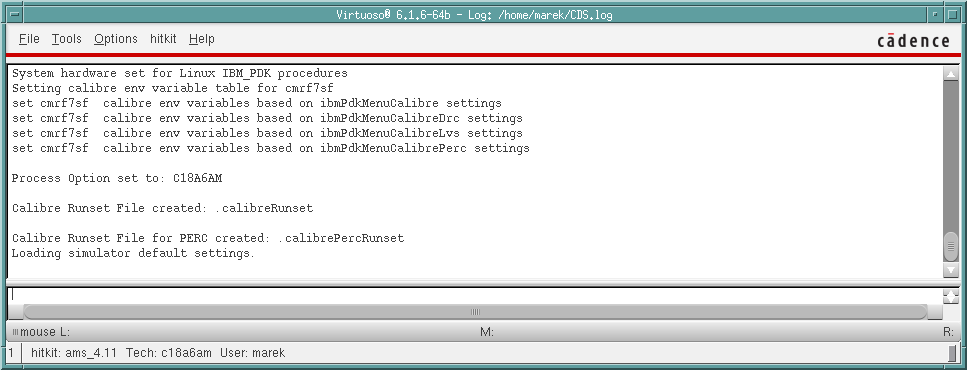
- Cadence will log messages in this window, including error messages.
- Also Cadence Library Manager window will open
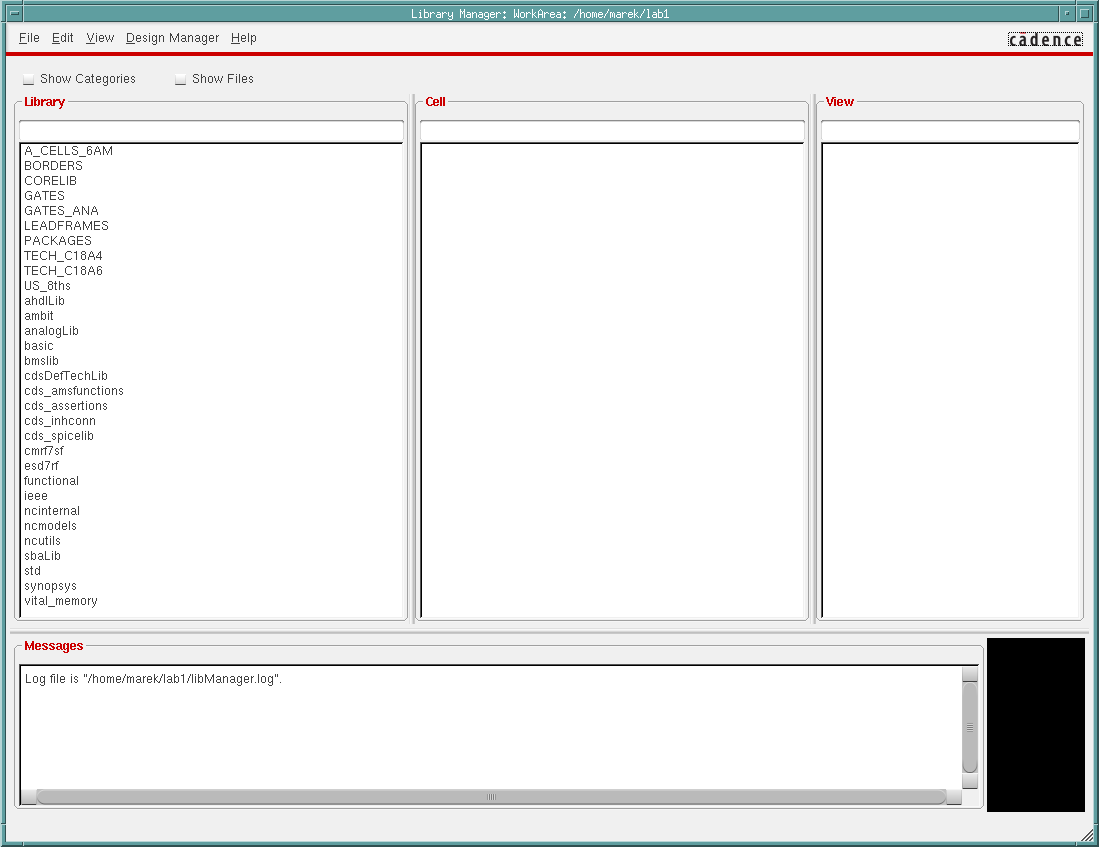
- It is recommended to check the checkbox Show Categories
Creating a new library