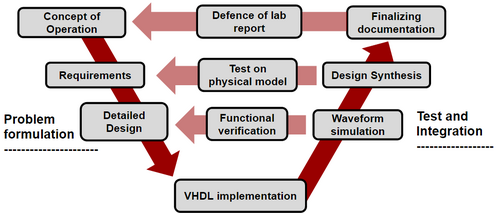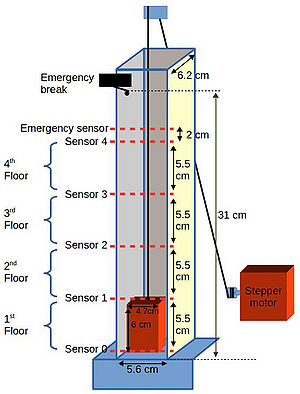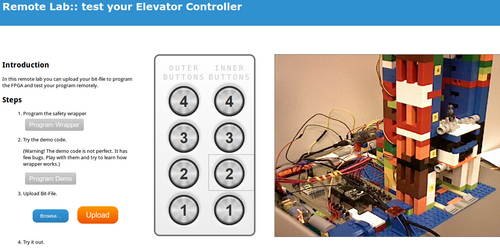Difference between revisions of "LIFT"
m (→Physical Model) |
(→Related Publications) |
||
| (39 intermediate revisions by 2 users not shown) | |||
| Line 1: | Line 1: | ||
| − | [[File:Process.jpg| | + | [[File:Process.jpg|500px|thumb|right|alt=Alt text|Fig. 1: Laboratory Process]] |
Lift Project is one of the projects designed in department of computer engineering at TTU as a lab project. | Lift Project is one of the projects designed in department of computer engineering at TTU as a lab project. | ||
The main task in this lab is to design a controller for an elevator. | The main task in this lab is to design a controller for an elevator. | ||
| − | Goals of this lab | + | Goals of this lab is to understand Finite State Machine (FSM) design. |
| − | + | ||
The process of this lab is described in Fig. 1. Students first have to describe the controller by providing FSM diagrams and transition tables to | The process of this lab is described in Fig. 1. Students first have to describe the controller by providing FSM diagrams and transition tables to | ||
the staff and then go through a process of implementation, synthesis and verification. In the end they are required to submit a report. | the staff and then go through a process of implementation, synthesis and verification. In the end they are required to submit a report. | ||
| + | =GitHub repository= | ||
| + | All the files and designs are accessible at: https://github.com/siavooshpayandehazad/TTU_ElevatorLab | ||
=Physical Model= | =Physical Model= | ||
| Line 12: | Line 13: | ||
This model has 5 floors but the last floor is reserved for security reasons.The schematic of the model is shown in Fig. 2. | This model has 5 floors but the last floor is reserved for security reasons.The schematic of the model is shown in Fig. 2. | ||
Each floor has a sensor and on the top floor there is an emergency break that stops the cabin from going through the roof. | Each floor has a sensor and on the top floor there is an emergency break that stops the cabin from going through the roof. | ||
| − | Before reaching the emergency break, there is an emergency sensor that is connected to a | + | Before reaching the emergency break, there is an emergency sensor that is connected to a safety monitoring mechanism that |
is responsible of preventing hardware breaks. The thread is being pulled by a stepper motor which is placed at the first floor. | is responsible of preventing hardware breaks. The thread is being pulled by a stepper motor which is placed at the first floor. | ||
| − | There are no elevator doors included in the model at the time of writing this document. | + | There are no elevator doors included in the model at the time of writing this document. The following physical models |
| + | have been made for the project: | ||
| − | + | *[[Lego structure]] | |
| − | + | *[[3D printable structure]] (under development) | |
| − | + | ||
| − | [[ | + | |
| − | + | ||
| − | + | ||
| − | + | ||
| − | + | ||
| − | + | ||
| − | + | ||
| − | + | ||
| − | + | ||
| − | + | ||
| − | + | ||
| − | + | ||
=Controller circuit= | =Controller circuit= | ||
| − | The controller circuit | + | The controller circuit is monitoring sensor behaviour and issuing control signals to motor driver circuit based on the calls it gets from inner and outer cabin buttons. There are two main controller board classes prepared for this model. |
| − | + | FPGA controller boards: | |
| − | + | *[[FPGA Controller prototype]] | |
| − | + | *[[FPGA Controller PC-Board]] (under development...ver 1 will be released soon) | |
| − | + | Micro-Controller Boards (side project): | |
| − | [[ | + | *[[Micro-Controller prototype]] (under development...ver 1 will be released soon)) |
| − | + | ||
| − | + | ||
| − | + | ||
| − | + | ||
| − | + | ||
| − | + | ||
| − | + | ||
| − | + | ||
| − | + | ||
| − | |||
| − | |||
| − | |||
| − | |||
| − | |||
| − | |||
| − | |||
| − | |||
| − | |||
| − | |||
| − | |||
| − | |||
| − | |||
| − | |||
| − | |||
| − | |||
| − | |||
| − | |||
| − | |||
| − | |||
| − | |||
| − | |||
| − | |||
| − | |||
| − | |||
| − | |||
| − | |||
| − | |||
| − | |||
| − | |||
| − | |||
| − | |||
| − | |||
| − | |||
| − | |||
| − | |||
| − | |||
| − | |||
| − | |||
| − | |||
| − | |||
| − | |||
| − | |||
| − | |||
| − | |||
| − | |||
| − | |||
| − | |||
| − | |||
| − | |||
| − | |||
| − | |||
| − | |||
| − | |||
| − | |||
| − | |||
| − | |||
| − | |||
| − | |||
| − | |||
| − | |||
| − | |||
| − | |||
| − | |||
| − | |||
| − | |||
| − | |||
| − | |||
| − | |||
| − | |||
| − | |||
| − | |||
| − | |||
| − | |||
| − | |||
| − | |||
| − | |||
| − | |||
| − | |||
| − | |||
| − | |||
| − | |||
| − | |||
| − | |||
| − | |||
| − | |||
| − | |||
| − | |||
| − | |||
| − | |||
| − | |||
| − | |||
| − | |||
| − | |||
| − | |||
| − | |||
| − | |||
| − | |||
| − | |||
| − | |||
| − | |||
| − | |||
=Functional Verification= | =Functional Verification= | ||
After students finished their design they are required to perform tests on their designs firs by simulating it and then try it on the physical model. | After students finished their design they are required to perform tests on their designs firs by simulating it and then try it on the physical model. | ||
| Line 371: | Line 249: | ||
== Testing on Physical Model (Remote Lab) == | == Testing on Physical Model (Remote Lab) == | ||
| − | [[File:Webpage.png|500px|thumb|right|alt=Alt text|Fig. | + | [[File:Webpage.png|500px|thumb|right|alt=Alt text|Fig. 3: Screenshot of remote lab page]] |
| − | in this project, a remote lab was designed for students (see Fig. | + | in this project, a remote lab was designed for students (see Fig. 3) to access the controlling hardware from any remote place inside the department INTERA network. |
The server is running on a raspberry pi and students can see a view of the working lift using an internet camera. | The server is running on a raspberry pi and students can see a view of the working lift using an internet camera. | ||
A working sample of the controller is provided to the students as a demo in order to get them accustomed to the functionality of the Lift. | A working sample of the controller is provided to the students as a demo in order to get them accustomed to the functionality of the Lift. | ||
| − | |||
=== Web Server === | === Web Server === | ||
| Line 383: | Line 260: | ||
'''Note1:''' a schematic of all the connections for GPIO is needed here. | '''Note1:''' a schematic of all the connections for GPIO is needed here. | ||
| + | === Raspberry PI setup guide === | ||
| + | <ol> | ||
| + | <!-- 1 --> | ||
| + | <li> '''Install Raspbian OS on the SD card''' | ||
| + | <ol> | ||
| + | <li> Download the NOOBS installer from https://www.raspberrypi.org/downloads/ | ||
| + | <li> Copy it on SD card | ||
| + | <li> Plug in the SD card to the Raspberry PI and turn it on | ||
| + | <li> Select Raspbian OS installer and follow the instructions | ||
| + | <li> When the installation finishes it is recommended to enable SSH server, so the following steps can be executed remotely through internet. From the Raspberry Pi Software Configuration Tool: '''Advanced Options > SSH > Enable'''. After that to figure out ip address of PI, use for example | ||
| + | <source lang="bash" collapse="false">ifconfig | grep inet</source> | ||
| + | </li> | ||
| + | </ol> | ||
| + | </li> | ||
| + | |||
| + | <!-- 2 --> | ||
| + | <li> '''Install XSTOOLS''' | ||
| + | <source lang="bash" collapse="false"> | ||
| + | sudo apt-get -y install python-pip | ||
| + | sudo pip install xstools intelhex | ||
| + | </source> | ||
| + | Next add udev rule so that webserver user ''www-data'' can access usb to program boards. <br/> | ||
| + | ''/etc/udev/rules.d/81-xstools-sb.rules'' | ||
| + | SUBSYSTEM=="usb", ATTR{idVendor}=="04d8", ATTR{idProduct}=="ff8c", MODE="0666", GROUP="www-data" | ||
| + | or use bash command: | ||
| + | <source lang="bash" collapse="true"> | ||
| + | sudo sh -c "echo 'SUBSYSTEM==\"usb\", ATTR{idVendor}==\"04d8\", \ | ||
| + | ATTR{idProduct}==\"ff8c\", MODE=\"0666\", GROUP=\"www-data\"'\ | ||
| + | > /etc/udev/rules.d/81-xstools-usb.rules" | ||
| + | </source> | ||
| + | Test XSTOOLS with ''xstest.py''. It should respond with ''Success: XuLA-200 passed diagnostic test!''. If it does not, upgrading the firmware of Xula-200 might help. For upgrading firmware use command ''xsusbprg.py''. From our experience it is also possible that USB port does not provide enough power for successful firmware upgrade. In that case using a USB hub with external power adapter might help. | ||
| + | </li> | ||
| + | |||
| + | <!-- 3 --> | ||
| + | <li> '''Webserver setup''' | ||
| + | <ol> | ||
| + | <li> Install webserver (Apache2 in this example) | ||
| + | <source lang="bash" collapse="false"> | ||
| + | sudo apt-get -y install apache2 php5 | ||
| + | </source> | ||
| + | <li> download and extract [[:File:Elevator.zip|server files]] | ||
| + | <source lang="bash" collapse="false"> | ||
| + | wget http://ati.ttu.ee/~hkinks/lift/www.zip | ||
| + | sudo unzip -o -d /var/www/ www.zip | ||
| + | |||
| + | #by default cgi-bin folder will be located at /usr/lib/cgi-bin | ||
| + | #therefore we need to move the cgi scripts to there. Another option would be to change the apache config | ||
| + | sudo mv /var/www/cgi-bin/* /usr/lib/cgi-bin | ||
| + | sudo rm /var/www/cgi-bin -rf | ||
| + | # make them executable and change owner | ||
| + | sudo chmod +x /var/www/cgi-bin/* | ||
| + | sudo chown www-data:www-data /var/www/cgi-bin/* | ||
| + | </source> | ||
| + | </li> | ||
| + | </ol> | ||
| + | </li> | ||
| + | |||
| + | <!-- 4 --> | ||
| + | <li> | ||
| + | '''GPIO setup''' <br/> | ||
| + | To move the elevator using GPIO, wiringPi GPIO access library is used | ||
| + | <source lang="bash" collapse="false"> | ||
| + | git clone git://git.drogon.net/wiringPi | ||
| + | cd wiringPi | ||
| + | ./build | ||
| + | </source> | ||
| + | </li> | ||
| + | <li> | ||
| + | '''Testing and debugging''' <br> | ||
| + | Try connecting to raspberry PI through web browser to see if webpage is available. If not , try restarting apache webserver ''sudo service apache2''. <br> | ||
| + | |||
| + | |||
| + | If webpage is available but buttons don't work, start debugging by running cgi scripts in ''/usr/lib/cgi-bin'' and make sure they work from the shell. If they do work from the shell, webserver probably can not execute them. To verify it is indeed the problem, you could try executing the scripts as www-data users and check the permissions of the scripts. For example ''sudo su -c "./usr/lib/cgi-bin/move.cgi" www-data''. | ||
| + | </li> | ||
| + | </ol> | ||
= Lab Reports = | = Lab Reports = | ||
| Line 391: | Line 343: | ||
* queueing system for login in remote lab | * queueing system for login in remote lab | ||
* checking the bitfile for malicious codes | * checking the bitfile for malicious codes | ||
| − | * making a 3D model for printing | + | * making a 3D model for printing (under development) |
* providing access for students outside ATI interanet | * providing access for students outside ATI interanet | ||
| − | + | * adding a micro-controller based control board (under development) | |
| − | * adding a micro-controller based control board | + | |
* checking if the motor is turned of with switching clock off: this will cause motor to get locked and warm up | * checking if the motor is turned of with switching clock off: this will cause motor to get locked and warm up | ||
| − | * | + | |
| − | * | + | =Related Publications= |
| + | *Muhammad Adeel Tajammul, Siavoosh Payandeh Azad, Peeter Ellervee: "Digital system Modeling and synthesis as an introduction to computer systems engineering", IEEE International Conference on Microelectronic Systems Education (MSE), 2015 | ||
| + | *Siavoosh Payandeh Azad, Hannes Kinks, Muhammed Adeel Tajammul and Peeter Ellervee: "An Ad-hoc Implementation of a Remote Laboratory",IEEE International Conference on Microelectronic Systems Education (MSE), 2015 | ||
Latest revision as of 11:26, 29 May 2015
Lift Project is one of the projects designed in department of computer engineering at TTU as a lab project. The main task in this lab is to design a controller for an elevator. Goals of this lab is to understand Finite State Machine (FSM) design.
The process of this lab is described in Fig. 1. Students first have to describe the controller by providing FSM diagrams and transition tables to the staff and then go through a process of implementation, synthesis and verification. In the end they are required to submit a report.
Contents
GitHub repository
All the files and designs are accessible at: https://github.com/siavooshpayandehazad/TTU_ElevatorLab
Physical Model
This model has 5 floors but the last floor is reserved for security reasons.The schematic of the model is shown in Fig. 2. Each floor has a sensor and on the top floor there is an emergency break that stops the cabin from going through the roof. Before reaching the emergency break, there is an emergency sensor that is connected to a safety monitoring mechanism that is responsible of preventing hardware breaks. The thread is being pulled by a stepper motor which is placed at the first floor. There are no elevator doors included in the model at the time of writing this document. The following physical models have been made for the project:
- Lego structure
- 3D printable structure (under development)
Controller circuit
The controller circuit is monitoring sensor behaviour and issuing control signals to motor driver circuit based on the calls it gets from inner and outer cabin buttons. There are two main controller board classes prepared for this model.
FPGA controller boards:
- FPGA Controller prototype
- FPGA Controller PC-Board (under development...ver 1 will be released soon)
Micro-Controller Boards (side project):
- Micro-Controller prototype (under development...ver 1 will be released soon))
Functional Verification
After students finished their design they are required to perform tests on their designs firs by simulating it and then try it on the physical model.
Simuation
VHDL Simulation
A VHDL testbench has been designed to be used for verifying the functionality of the lift.
LIBRARY ieee;
USE ieee.std_logic_1164.ALL;
USE ieee.numeric_std.ALL;
ENTITY lift_tb IS
END lift_tb;
RCHITECTURE behavior OF lift_tb IS
-- Component Declaration for the Unit Under Test (UUT)
-- fix this component for your design
COMPONENT lift
PORT(
clk : IN std_logic;
sensors : IN std_logic_vector(4 downto 0);
calls : IN std_logic_vector(4 downto 0);
menu : IN std_logic_vector(4 downto 0);
motor : OUT std_logic_vector (1 downto 0);
sleep : OUT std_logic;
ss : OUT std_logic_vector(6 downto 0)
);
END COMPONENT;
--Inputs
signal clk : std_logic := '0';
signal sensor : std_logic_vector(4 downto 0) := (others => '0');
signal call : std_logic_vector(4 downto 0) := (others => '0');
--Outputs
signal motor : std_logic_vector(1 downto 0);
signal menu : std_logic_vector(4 downto 0);
signal sleep : std_logic;
signal ss : std_logic_vector(6 downto 0);
-- internal signals and types
signal counter : integer:=0 ;
type state is (f1,f12,f2,f23,f3,f34,f4);
signal current_floor : state;
-- Clock period definitions
constant clk_period : time := 2 ns;
BEGIN
-- Instantiate the Unit Under Test (UUT)
uut: lift PORT MAP (
clk => clk,
sensors => sensor,
calls => call,
menu => menu,
motor => motor,
sleep => sleep,
ss => ss
);
-- Clock process definitions
clk_process :process
begin
clk <= '0';
wait for clk_period/2;
clk <= '1';
wait for clk_period/2;
end process;
-- Stimulus process
stim_proc: process
begin
call <= "00000";
menu <= "00000";
-- hold reset state for 100 ns.
wait for 100 ns;
wait for clk_period*10;
-- insert stimulus here
call <= "00001";
wait for clk_period;
call <= "00000";
wait for clk_period*50;
call <= "00010";
wait for clk_period;
call <= "00000";
wait for clk_period*50;
call <= "00100";
wait for clk_period;
call <= "00000";
wait until sensor(2)= '1';
wait for clk_period*40;
call <= "01000";
wait for clk_period;
call <= "00000";
wait until sensor(3)= '1';
wait for clk_period*40;
call <= "00010";
wait for clk_period;
call <= "00000";
wait until sensor(1)= '1';
wait for clk_period*40;
call <= "00001";
wait for clk_period;
call <= "00000";
wait until sensor(0) = '1';
wait for clk_period*40;
wait;
end process;
-- simple/stupid lift emulator
process (motor(1)) begin
if rising_edge(motor(1)) then
if sleep = '1' then
if motor(0) = '0' then
counter <= counter +1;
elsif motor(0) = '1' then
counter <= counter -1;
else
assert false report "The motor feels lonely and ignored why are you not driving it properly" severity warning;
end if;
end if; -- sleep
end if;-- motor)1)
end process;
-- Assert based on state on lift
process (counter) begin
if counter < 2 and counter >=0 then -- floor 1 ( last chance to stop for 1st floor)
sensor <="00001";
assert false report " 1st Floor "severity note;
elsif counter < 3 and counter >=2 then -- between floor 1 and 2 sensors ( good place to stop either way for 1nd floor)
sensor <="00000";
if sleep = '1' then --check if we are awake
assert motor(0) /= '1' report " BLIND SPOT "severity note;
assert motor(0) /= '0' report " BLIND SPOT "severity note;
end if;
elsif counter < 4 and counter >=3 then -- between floor 1 and 2 sensors ( good place to stop either way for 1nd floor)
sensor <="00011";
if sleep = '1' then --check if we are awake
assert motor(0) /= '1' report " Just cut the bottom sensor for 1st floor, this is a good place to stop "severity note;
assert motor(0) /= '0' report " Just cut the bottom sensor for 2nd floor, keep going up "severity note;
end if;
elsif counter < 9 and counter >=4 then -- floor 2: for up : 1st cut of bottom
-- floor 2: for down: stop
assert motor(0) /= '1' report " 2nd Floor "severity note;
assert motor(0) /= '0' report " floor 2: for up : 1st cut of sensor 1"severity note;
sensor <="00010";
elsif counter < 10 and counter >=9 then -- between the 2 and 3 sensors ( good place to stop either way for 2nd floor)
sensor <="00000";
if sleep = '1' then --check if we are awake
assert motor(0) /= '1' report " BLIND SPOT "severity note;
assert motor(0) /= '0' report " BLIND SPOT "severity note;
end if;
elsif counter < 11 and counter >=10 then -- between the 2 and 3 sensors ( good place to stop either way for 2nd floor)
sensor <="00110";
if sleep = '1' then --check if we are awake
assert motor(0) /= '1' report " Just cut the bottom sensor for 2nd floor, this is a good place to stop "severity note;
assert motor(0) /= '0' report " Just cut the bottom sensor for 3rd floor, keep going up "severity note;
end if;
elsif counter < 16 and counter >=11 then -- floor 3: for up : 1st cut of bottom
-- floor 3: for down: stop
assert motor(0) /= '1' report " 3nd Floor "severity note;
assert motor(0) /= '0' report " floor 3: for up : 1st cut of sensor 2"severity note;
sensor <="00100";
elsif counter < 17 and counter >=16 then -- between the 3 and 4 sensors ( good place to stop either way for 3nd floor)
sensor <="00000";
if sleep = '1' then --check if we are awake
assert motor(0) /= '1' report " BLIND SPOT "severity note;
assert motor(0) /= '0' report " BLIND SPOT "severity note;
end if;
elsif counter < 18 and counter >=17 then -- between the 3 and 4 sensors ( good place to stop either way for 3nd floor)
sensor <="01100";
if sleep = '1' then --check if we are awake
assert motor(0) /= '1' report " Just cut the bottom sensor for 3rd floor, this is a good place to stop "severity note;
assert motor(0) /= '0' report " Just cut the bottom sensor for 4th floor, keep going up "severity note;
end if;
elsif counter < 23 and counter >=18 then -- floor 4: for up : 1st cut of bottom
-- floor 4: for down: stop
assert motor(0) /= '1' report " 4nd Floor "severity note;
assert motor(0) /= '0' report " floor 4: for up : 1st cut of sensor 3"severity note;
sensor <="01000";
elsif counter < 24 and counter >=23 then -- between the 4 and 5 sensors ( good place to stop either way for 4nd floor)
sensor <="00000";
if sleep = '1' then --check if we are awake
assert motor(0) /= '1' report " BLIND SPOT "severity note;
assert motor(0) /= '0' report " BLIND SPOT "severity note;
end if;
elsif counter < 25 and counter >=24 then -- between the 4 and 5 sensors ( good place to stop either way for 4nd floor)
sensor <="11000";
if sleep = '1' then --check if we are awake
assert motor(0) /= '1' report " Just cut the bottom sensor for 4th floor, this is a good place to stop "severity note;
assert motor(0) /= '0' report " Getting too close to the roof, 5th sensor is cut "severity warning;
end if;
elsif counter < 30 and counter >=25 then -- floor 5: for up : 1st cut of bottom
-- floor 5: for down: stop
assert motor(0) /= '1' report " 5nd Floor "severity note;
assert motor(0) /= '0' report " ITS THE 5TH FLOOR ALREADY!!! STOP GOING UP "severity warning;
sensor <="10000";
elsif counter >33 then
assert false report "Hold on mi lord! this is an elevator not a Nazgûl, Elevators cant fly P.s. by now your passenger will be halfway through the roof saying hi to the seagulls " severity error;
elsif counter < 0 then
assert false report "Trying to go below 1st floor P.S. leave the Journey to the center of the earth to Jules Verne" severity error;
end if;
end process;
END;
Verilog Simulation
Students are required to write a Verilog testbench to test their designs.
Testing on Physical Model (Remote Lab)
in this project, a remote lab was designed for students (see Fig. 3) to access the controlling hardware from any remote place inside the department INTERA network. The server is running on a raspberry pi and students can see a view of the working lift using an internet camera. A working sample of the controller is provided to the students as a demo in order to get them accustomed to the functionality of the Lift.
Web Server
Apache is used for web server, which runs on a Raspberry Pi. Web server's task is to provide the video stream of the elevator via an internet webcam along with virtual buttons for controling the board. In the remote lab page, students can test the lift with a bit file provided to them or they can upload their own bit fils. A Username and password pair has been added for restrictions on access to reduce any inconvinience. Raspberry Pi GPIO's have been used for emulating push button behaviour. All the Server files can be found in here: server files.
When user clicks on buttons on the web page, cgi scripts are called out. Therefore web server has to have cgi-bin enabled and scripts have to have rights to execute. To control the elevator through GPIO, 3rd party application was compiled for this purpose and bash scripts simply call out the program with the corresponding arguments. The physical GPIO connections were wired so, that sending out signal gpio write 2 1 for example, would move the elevator to second floor. More about using GPIO on linux in here.
Note1: a schematic of all the connections for GPIO is needed here.
Raspberry PI setup guide
- Install Raspbian OS on the SD card
- Download the NOOBS installer from https://www.raspberrypi.org/downloads/
- Copy it on SD card
- Plug in the SD card to the Raspberry PI and turn it on
- Select Raspbian OS installer and follow the instructions
- When the installation finishes it is recommended to enable SSH server, so the following steps can be executed remotely through internet. From the Raspberry Pi Software Configuration Tool: Advanced Options > SSH > Enable. After that to figure out ip address of PI, use for example
ifconfig | grep inet
- Install XSTOOLS
sudo apt-get -y install python-pip sudo pip install xstools intelhex
Next add udev rule so that webserver user www-data can access usb to program boards.
/etc/udev/rules.d/81-xstools-sb.rulesSUBSYSTEM=="usb", ATTR{idVendor}=="04d8", ATTR{idProduct}=="ff8c", MODE="0666", GROUP="www-data"or use bash command:
sudo sh -c "echo 'SUBSYSTEM==\"usb\", ATTR{idVendor}==\"04d8\", \ ATTR{idProduct}==\"ff8c\", MODE=\"0666\", GROUP=\"www-data\"'\ > /etc/udev/rules.d/81-xstools-usb.rules"
Test XSTOOLS with xstest.py. It should respond with Success: XuLA-200 passed diagnostic test!. If it does not, upgrading the firmware of Xula-200 might help. For upgrading firmware use command xsusbprg.py. From our experience it is also possible that USB port does not provide enough power for successful firmware upgrade. In that case using a USB hub with external power adapter might help.
- Webserver setup
- Install webserver (Apache2 in this example)
sudo apt-get -y install apache2 php5
- download and extract server files
wget http://ati.ttu.ee/~hkinks/lift/www.zip sudo unzip -o -d /var/www/ www.zip #by default cgi-bin folder will be located at /usr/lib/cgi-bin #therefore we need to move the cgi scripts to there. Another option would be to change the apache config sudo mv /var/www/cgi-bin/* /usr/lib/cgi-bin sudo rm /var/www/cgi-bin -rf # make them executable and change owner sudo chmod +x /var/www/cgi-bin/* sudo chown www-data:www-data /var/www/cgi-bin/*
- Install webserver (Apache2 in this example)
-
GPIO setup
To move the elevator using GPIO, wiringPi GPIO access library is usedgit clone git://git.drogon.net/wiringPi cd wiringPi ./build -
Testing and debugging
Try connecting to raspberry PI through web browser to see if webpage is available. If not , try restarting apache webserver sudo service apache2.
If webpage is available but buttons don't work, start debugging by running cgi scripts in /usr/lib/cgi-bin and make sure they work from the shell. If they do work from the shell, webserver probably can not execute them. To verify it is indeed the problem, you could try executing the scripts as www-data users and check the permissions of the scripts. For example sudo su -c "./usr/lib/cgi-bin/move.cgi" www-data.
Lab Reports
Students are required to submit a report in the beginning before starting their designs to describe the process of what they are planning to do and one at the end of the lab along with their codes. A lab report template has been provided for students (You can find it here: File:lab6_template.pdf) and all the reports should be submitted in the same format.
Plans for future improvements
The following improvements are on our todo list:
- queueing system for login in remote lab
- checking the bitfile for malicious codes
- making a 3D model for printing (under development)
- providing access for students outside ATI interanet
- adding a micro-controller based control board (under development)
- checking if the motor is turned of with switching clock off: this will cause motor to get locked and warm up
Related Publications
- Muhammad Adeel Tajammul, Siavoosh Payandeh Azad, Peeter Ellervee: "Digital system Modeling and synthesis as an introduction to computer systems engineering", IEEE International Conference on Microelectronic Systems Education (MSE), 2015
- Siavoosh Payandeh Azad, Hannes Kinks, Muhammed Adeel Tajammul and Peeter Ellervee: "An Ad-hoc Implementation of a Remote Laboratory",IEEE International Conference on Microelectronic Systems Education (MSE), 2015